Install and Activate Microsoft Office Professional Plus

Step 1: Download and Install Office
Click below to download the official Microsoft Office installer:
- Office 2021 Professional Plus: Download Office 2021 (.img)
- Office 2019 Professional Plus: Download Office 2019 (.img)
Installation Instructions:
- Download the
.imgfile - Double-click the file to mount it
(If double-click doesn’t work, right-click and choose Mount) - Double-click
setup.exeto begin installation - Once installed, open Word or Excel
Step 2: Internet Activation
When prompted, enter your product key. If asked, sign in with your Microsoft account. Wait while Office attempts to activate online.
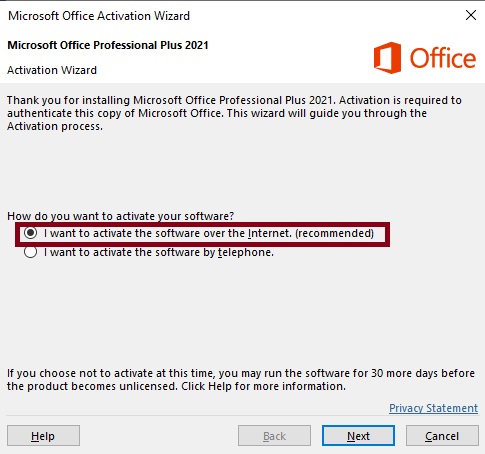
✅ If activation succeeds, you're all set!
❌ If it fails, proceed to Step 3.
❌ If it fails, proceed to Step 3.
Step 3: Telephone Activation
- Open Word or Excel
- Go to File → Account → Change Product Key
- Enter your product key again (if needed)
- Select Activate by telephone
- Choose your country and call the number shown
- You’ll receive an Installation ID (9 blocks of numbers)
- Important: You may be given the option to receive a link via SMS or a URL (website link) — choose this. You’ll get a link like
https://visualsupport.microsoft.com/xxxxxxwhere you can complete activation faster.
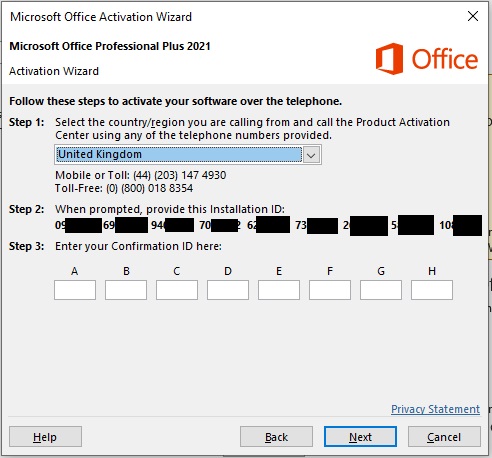
Final Step
Enter the Confirmation ID back into the activation window to complete the process. Your Office will now be fully activated and licensed for lifetime use on this device.
This key is for one PC only. If you reinstall Windows or move to another computer, phone activation may be required again.