How to Change Your Microsoft Office License Key
Step 1: Open an Office App
- Open Word (or Excel/PowerPoint/Outlook).
- If prompted to sign in, you can skip for now — we’ll activate after switching the key.
Step 2: Go to Account
- Click File in the top-left corner.
- Click Account (bottom of the left sidebar).
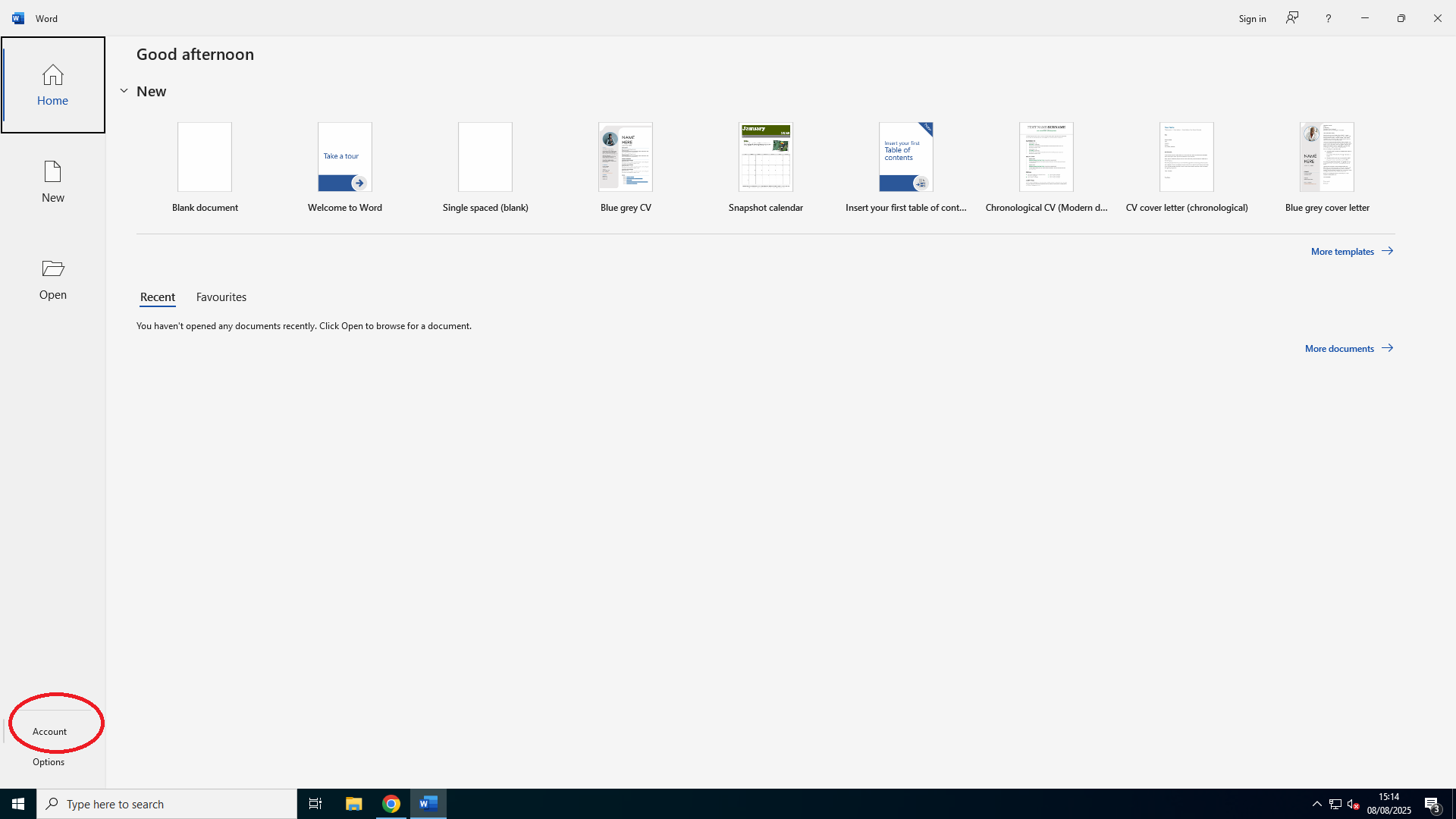 Click to open full-size image in a new tab
Click to open full-size image in a new tab
Step 3: Change or Switch License
- On the Account page, under Product Information, click Change License or Switch License (wording may vary).
- Select the option to enter a different product key.
Step 4: Enter the New Product Key
- Enter your 25-character key (format:
XXXXX-XXXXX-XXXXX-XXXXX-XXXXX). - Click Next to continue.
Step 5: Activate
- Office will try to activate online automatically.
- If you see an error (e.g., “used too many times”), choose Activate by telephone and follow the prompts.
- Optionally, ask for a secure link (e.g.
https://visualsupport.microsoft.com/xxxxxx) to enter your Installation ID and get a Confirmation ID faster.
After activation, restart Word and check under File → Account to confirm the new license is applied.
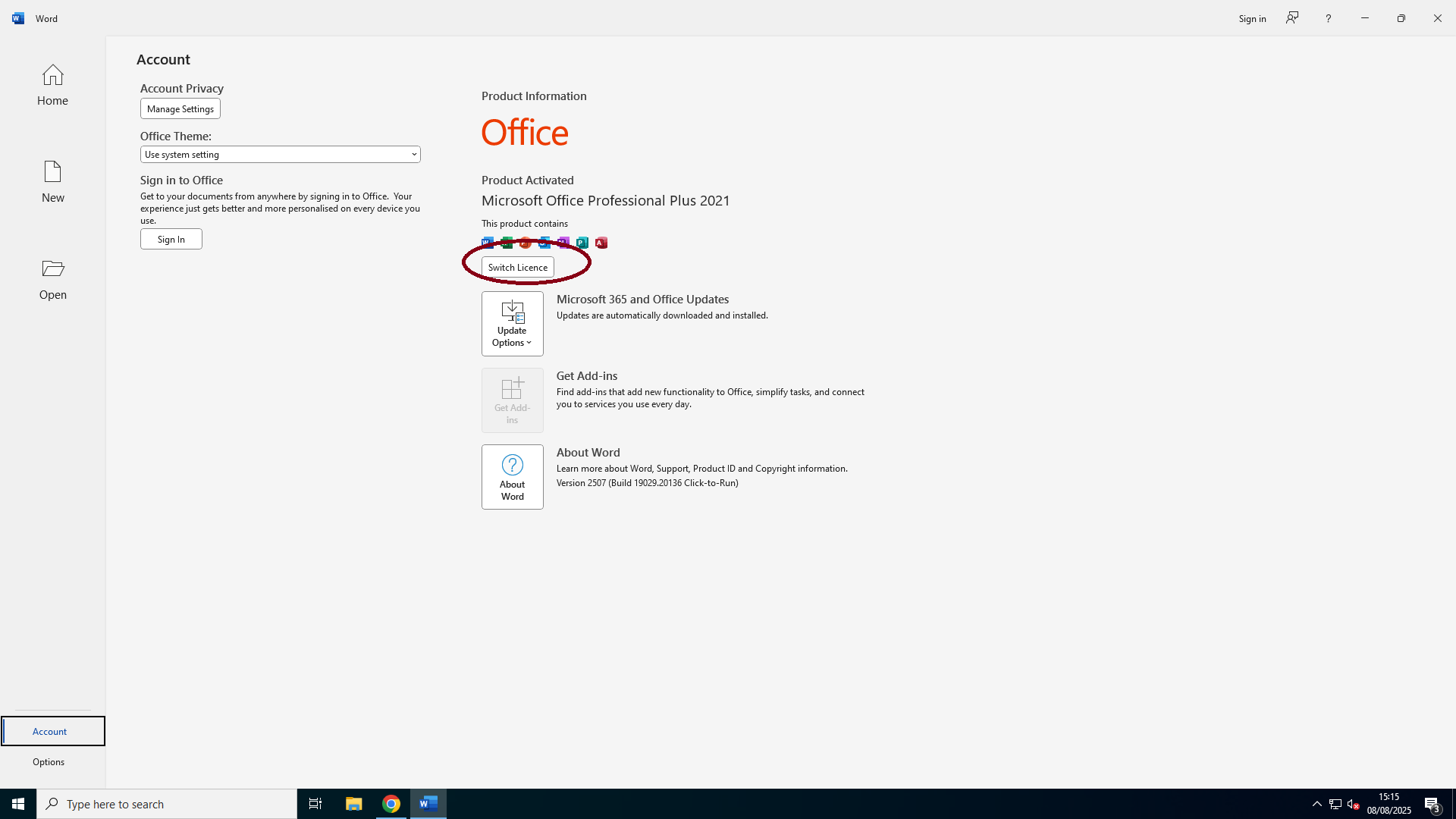 Click to open full-size image in a new tab
Click to open full-size image in a new tab